Adjust indents and spacing
You can quickly adjust indents and spacing in Word Online.
-
If you're not already in Editing View, click Edit Document > Edit in Word Online. The doc will switch from Reading View to Editing View.

-
Click Page Layout and notice the Indent left and right and Spacing before and after options.
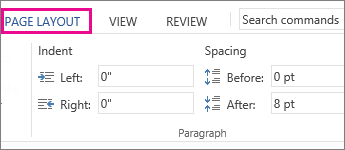
-
Place your cursor at the beginning of the paragraph you want to adjust.
-
To indent the paragraph, type the distance you want in the Left or Right box under Page Layout.
For example, type 0.1 to indent the paragraph one tenth of an inch.
-
To change the amount of space before or after the paragraph, type a number in the Before or After box.
Tip: To change the indents for an entire document, it's much faster to adjust the margins. Under Page Layout, click Margins, and choose the margin settings you want.
For more about line spacing in Word Online, see Change the line spacing and Can I change the default line spacing in Word Online.
For more precise control over paragraph indents and spacing between lines and paragraphs, open the document in the Word desktop application. See the Word article Adjust indents and spacing for how-to info.
If you don't have Word, you can try or buy it in the latest version of Office now.
Tip: We're continually updating Word Online based on input like yours. Tell us how we could improve this feature for you. At the bottom of the Word Online window click Help Improve Office.
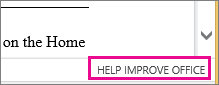
No comments:
Post a Comment