Add or remove columns in the Inbox
You can add or remove columns in list views, such as the Inbox and other Mail folders, contact lists, or task lists.
-
On the View tab, in the Current View group, click View Settings.
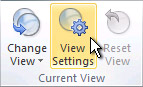
-
In the Advanced View Settings dialog box, click Columns.
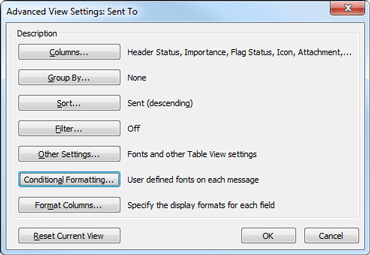
-
In the Show Columns dialog box, in the Available columns list, click a column name, and then click Add.
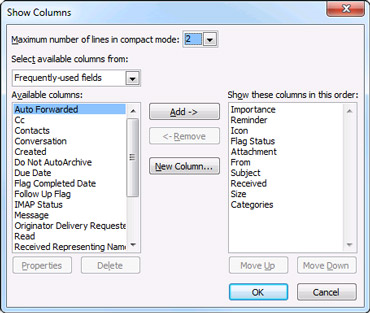
If the column that you want is not in the Available columns list, click the Select available columns from box to see additional sets of columns.
To create a custom column, click New Column, enter a Name for the column, and then click the Type and Format of information that you want the column to display.
To remove a column, in the Show these columns in this order list, click a column name, and then click Remove.
No comments:
Post a Comment