Split body text between two slides
To make your presentation more appealing to your audience, include only as much text on each slide as is necessary. When you have more body text on a single slide than you want, you can split the text between two slides.
To split body text between two slides, do the following:
-
On the View tab, in the Presentation Views group, click Normal.
-
In the pane that contains the Outline and Slides tabs, click the Outline tab.
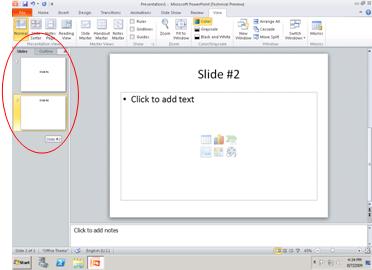
-
Position the cursor where you want to split the text (for example, at the end of a bulleted paragraph), and then press ENTER.
For more information about how much text to use on a slide, see the article Manage text in a placeholder by using AutoFit.
No comments:
Post a Comment