Insert a picture on a page
You can insert pictures, graphics, and clip art on your pages as a way to add extra information or for visual flair by acting as a decorative background.
-
Click Insert > Pictures.
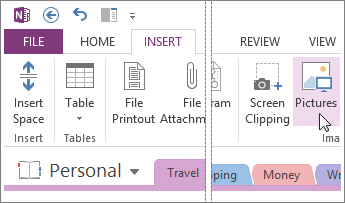
-
Navigate to the image.
-
Click to select the file, and then click Insert.
After the picture is in your notes, you can click to select it and then use the selection handles that appear around the image to scale or resize the picture.
If you want to be able to type notes over a picture, drag the picture to where you want it to be, right-click it, and then click Order > Send to Back.
No comments:
Post a Comment