PowerPoint Mobile for Windows 10 Touch Guide
IMPORTANT: This help topic describes an app that is not yet final. Text and images may not match your experience.
If you're new to touch devices, learning a few gestures will help you take maximum advantage of the touch capabilities.
Moving around in a presentation
| To… | Do this… | Gestures |
| Change slides | Tap the slides in the navigation pane. | |
| Zoom in | Stretch two fingers apart. | |
| Zoom out | Pinch two fingers together. | |
Making a selection
| To… | Do this… | Gestures |
| Activate the onscreen keyboard | Tap the keyboard icon on the taskbar. | |
| Place a cursor | Tap anywhere in the text box to position the cursor. | |
| Select and edit a word | Double-tap the word. | |
| Select a paragraph | Double-tap to select a word and then drag the indicators across multiple words to select them. | |
| Clear text selection | Tap anywhere on the screen. | |
| Select table | Tap anywhere on the table. | |
Working with shapes and objects
| To… | Do this… | Gestures |
| Move | Tap the object, then hold and drag to the desired location. | |
| Resize | Tap the object, then hold and drag any of the resize handles. | |
| Rotate | Tap the object, then hold and drag the rotation handle. | |
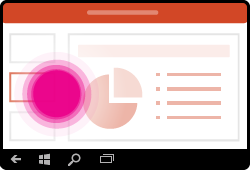
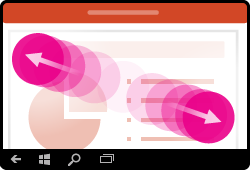
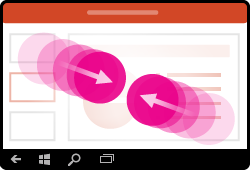
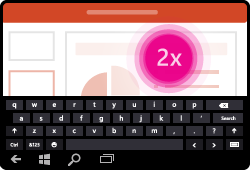
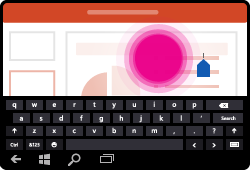
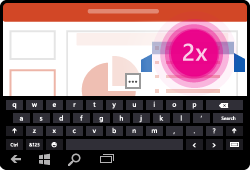
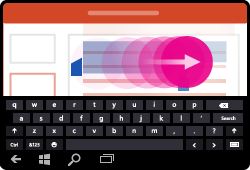
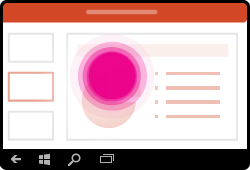
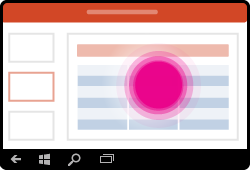
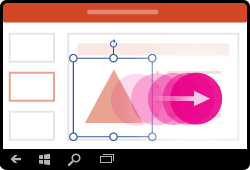
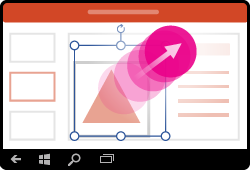
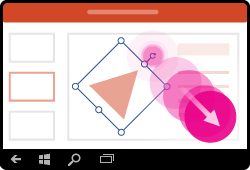
No comments:
Post a Comment