Word for iPhone touch guide
If you are new to touch devices, learning a few gestures will help you take maximum advantage of the touch capabilities.
Moving around in a file
| To... | Do This... | Gesture |
| Scroll | Touch the screen and slide your finger up and down, left and right. | 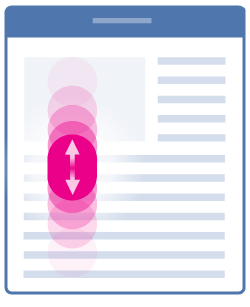 |
| Zoom in | Spread two fingers apart. | 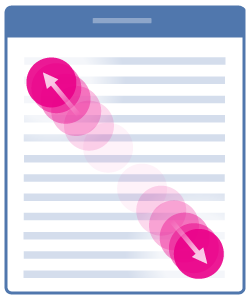 |
| Zoom out | Pinch two fingers together. | 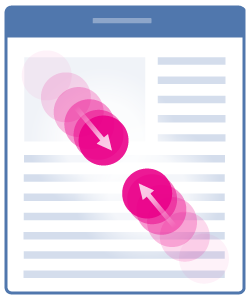 |
Making a selection
| To... | Do This... | Gesture |
| Place the cursor | Tap the location. | 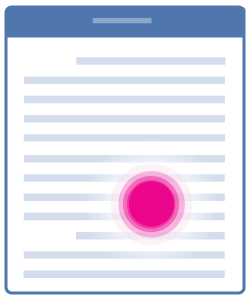 |
| Activate the onscreen keyboard | Tap anywhere in some text. | 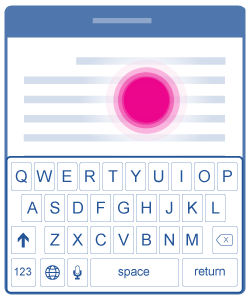 |
| Select and edit text | Double-tap a word to select. | 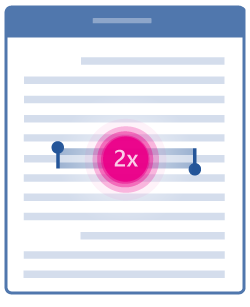 |
| Select a paragraph | Triple-tap within the paragraph. | 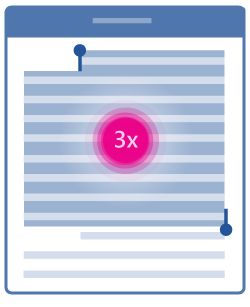 |
| Select several words, sentences, paragraphs | Double-tap the first word and drag the selection handle right, or right and downward, to the last word you want to select. | 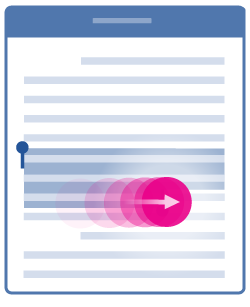 |
| Select the contents of a table | Tap anywhere in the table. | 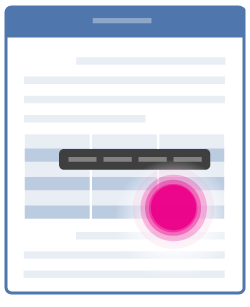 |
Working with shapes and objects
| To... | Do This... | Gesture |
| Move | Tap the object, hold and drag to the desired location. | 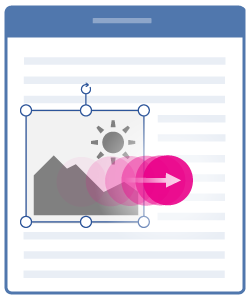 |
| Resize | Tap the object, then drag any of the resize handles. | 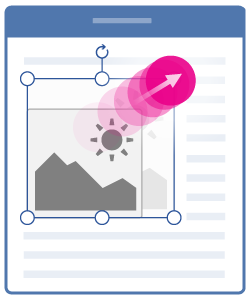 |
| Rotate | Tap the object, then hold and drag the rotation handle. | 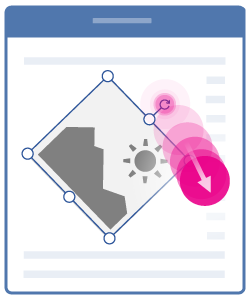 |
No comments:
Post a Comment