Merge and unmerge cells in Excel for Mac
Merging combines two or more cells to create a new, larger cell. This is a great way to create a label that spans several columns.
For example, here cells A1, B1, and C1 were merged to create the label "Monthly Sales" to describe the information in rows 2 through 7.
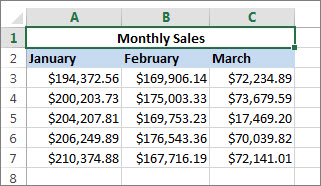
Merge cells
-
Select two or more adjacent cells you want to merge.
Important: Make sure the data you want to end up in the merged cell is in the upper-left cell. All data in the other merged cells will be deleted. To keep any data from the other cells, copy it to another spot in the worksheet before you merge.
-
On the Home tab, select Merge & Center.
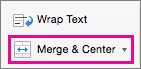
Tips:
-
If Merge & Center is dimmed, make sure you're not editing a cell and the cells you want to merge aren't formatted as an Excel table. Cells formatted as a table usually have alternating shaded rows and filters on the column headings.
-
To merge cells without centering, click the arrow next to Merge and Center, and then click Merge Across or Merge Cells.
-
If you change your mind, you can always split the cells you merged.
Split text into different cells
You can take the text in one or more cells, and spread it out across multiple cells. This is the opposite of concatenate, where you can combine text from two or more cells into one cell. For example, if you have a column of full names, you can split that column into separate first name and last name columns, like the following:
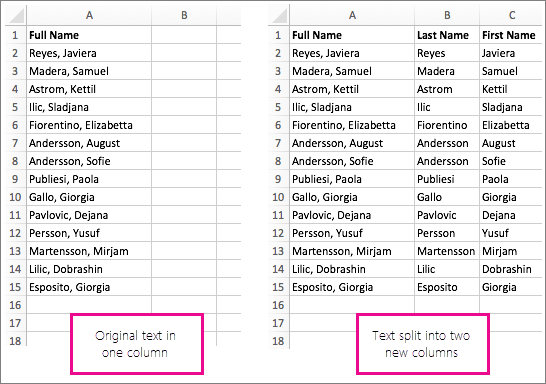
Go to Data > Text to Columns, and the wizard will walk you through the process. Here's a full breakdown of how it works:
-
Select the cell or column that contains the text you want to split.
Note: Select as many rows as you want, but no more than one column. Make sure there's enough empty columns to the right so nothing over there gets overwritten. If you don't have enough empty columns, add them.
-
Click Data >Text to Columns.
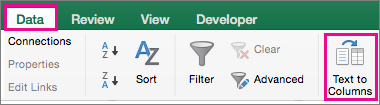
-
This starts the Convert Text to Columns Wizard. Click Delimited > Next.
-
Check Space, and clear the rest of the boxes, or check Comma and Space if that is how your text is split (Mayer, Linda, with a comma and space between the names). You can see a preview of your data in the Data preview window.
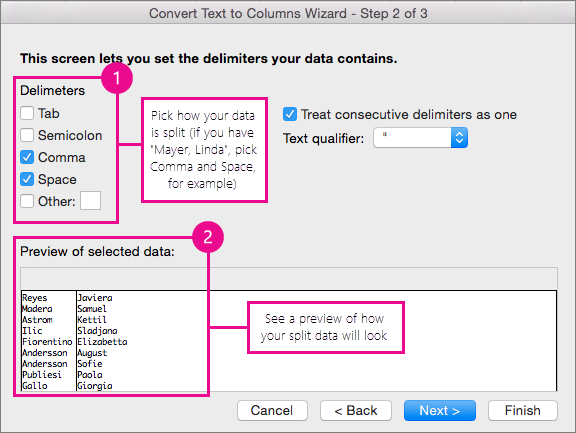
-
Click Next.
-
In this step, you pick the format for your new columns, or you can let Excel do it for you. If you want to pick your own format, select the format you want, such as Text, click the second column of data in the Data preview window, and click the same format again. Repeat for all the columns in the preview window.
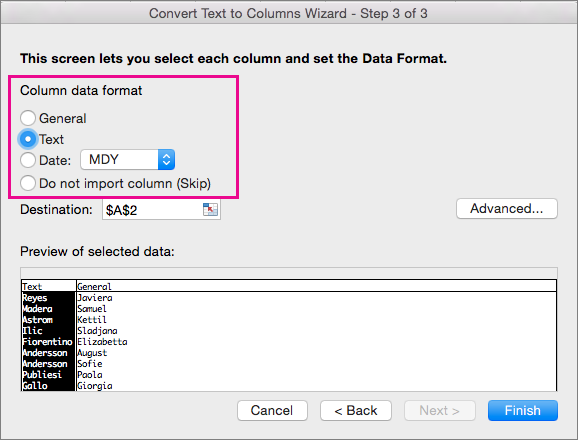
-
Click the
 button to the right of the Destination box to collapse the dialog box.
button to the right of the Destination box to collapse the dialog box. -
Select the cells in your workbook where you want to paste your split data. For example, if you are dividing a full name into a first name column and a last name column, select the appropriate number of cells in two adjacent columns.
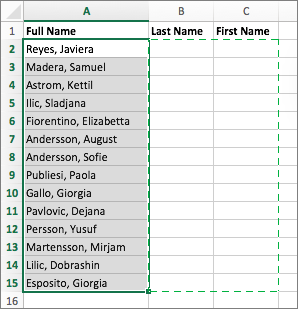
-
Click the
 button to expand the dialog box, and then click Finish.
button to expand the dialog box, and then click Finish.
Do you have a specific function question?
Help us improve Excel
Do you have suggestions about how we can improve the next version of Excel? If so, please check out the topics at Excel User Voice
Microsoft Office Tutorials: Merge And Unmerge Cells In Excel For Mac >>>>> Download Now
ReplyDelete>>>>> Download Full
Microsoft Office Tutorials: Merge And Unmerge Cells In Excel For Mac >>>>> Download LINK
>>>>> Download Now
Microsoft Office Tutorials: Merge And Unmerge Cells In Excel For Mac >>>>> Download Full
>>>>> Download LINK Ro