Delete an email account from Outlook on the web
You can delete an email account from Outlook at any time, so it will no longer be connected to Outlook. You are only deleting the connection, not the email account or the email.
What happens to my existing email when I remove the connection? Any email that was imported into Outlook will still be there after you disconnect the email account.
Before you disconnect your email account from Outlook, we recommend signing in to your original email provider and making sure copies of your emails are there. If they are there, after you remove your account you can delete all of your email from Outlook and you'll still have a copy of them at your email provider. If they aren't there, after you remove the account, you might want to store your email in a folder in Outlook instead of deleting them.
-
On the Outlook navigation bar, select Settings
 > Options.
> Options.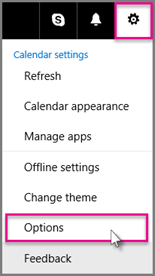
-
In the left pane, click Mail, and under Accounts, click Connected accounts.
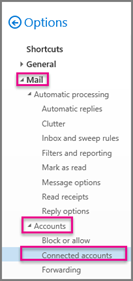
-
Select the account you want to remove, and then click Remove
 .
. -
Click Yes to confirm that you want to stop connecting to the account.
-
After you remove your account from Outlook on the web, you can delete any emails that still appear in Outlook.
No comments:
Post a Comment