What Office 365 for business subscription do I have?
If you're an Office 365 for business admin, you can verify which subscriptions your organization has by going to the Subscriptions page in the Office 365 admin center.
Not an admin? See What Office 365 business product or license do I have?.
Watch the video or follow the steps below the video to learn how.

-
Sign in to Office 365 with your work or school account as a global admin. Learn how to sign in.
-
Select the app launcher icon
 in the upper-left and choose Admin.
in the upper-left and choose Admin. -
In the admin center, choose Billing > Subscriptions.
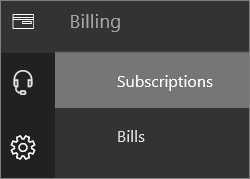
-
If you have only one subscription, it will be displayed on the Subscriptions page, along with the subscription name, information about the subscription, and its status. In the following screenshot, you can see that I have an Office 365 Business subscription.
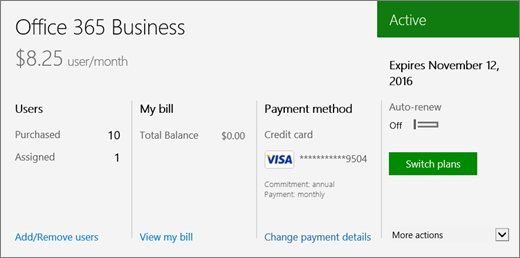
-
If you have multiple subscriptions, you'll see a column next to the detailed subscription information that lists the subscriptions that have been purchased, as well as any trial subscriptions. By default, the subscription at the top of the list is automatically selected, and the detailed information for that subscription is shown.
If you have multiple subscriptions, select the one you want to see detailed information for. The subscription card will update with information about that subscription.
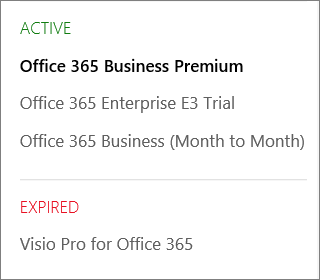
Note: If you have subscriptions that have expired or have been disabled, they'll be listed based on their current state.
No comments:
Post a Comment