Edit or print PowerPoint handouts in Word
You can print handouts from Microsoft PowerPoint 2010, but if you want to use the editing and formatting features of Microsoft Word, you can work on and print your handouts using Word. In the open presentation, do the following:
-
Click the File tab, then click Save & Send.
-
Under File Types, click Create Handouts, then under Create Handouts in Microsoft Word, click Create Handouts.
-
In the Send to Microsoft Office Word dialog box, click the page layout that you want, and then do one of the following:
-
To paste content that you want to remain unchanged when the content in the original PowerPoint presentation is updated, click Paste, and then click OK.
-
To ensure that any updates that occur to the original PowerPoint presentation are reflected in the Word document, click Paste Link, and then click OK.
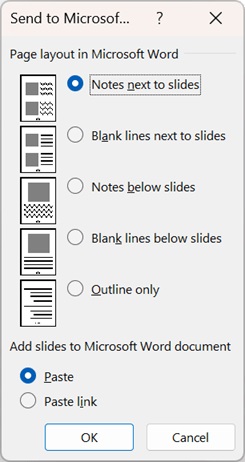
The presentation opens as a Word document in a new window. You can edit, print or save as with any Word document.
-
No comments:
Post a Comment