View project cost totals
After entering any of the various rate-based resource costs, cost resources, and fixed costs, you're ready to check if the overall project cost is within budget, but it's not very clear where to find that cost total.
That's because cost totals for the project, tasks, resources, and assignments are available in different views, and for some cost totals you open the Cost table to see them.
Let's start with showing the total cost for the entire project:
-
Click Project > Project Information.
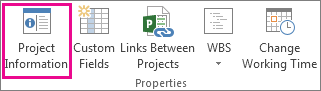
-
In the Project Information dialog box, click Statistics.
-
In the Project Statistics dialog box, review the cost totals for the project in the Cost column.
Tip: You can also see this cost total on the project summary task in the Gantt Chart view. If it's not shown, check the Project Summary Task box on the Format tab.
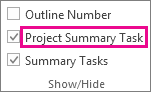
View cost totals for tasks
-
Click View > arrow next to Gantt Chart.
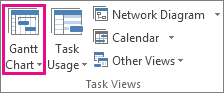
-
Click More Views.
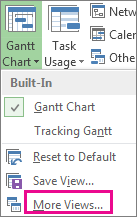
-
In the Views list, pick Task Sheet, and click Apply.
-
Click View > Tables, Cost to apply the Cost table.
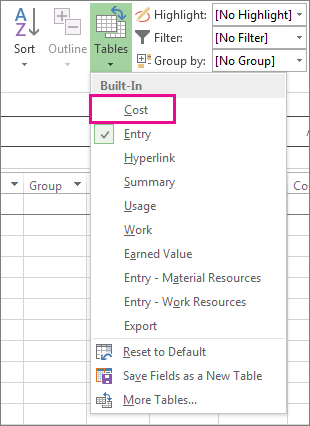
-
In the Total Cost field, review the cost total for tasks.
Press Tab to move to this field if you don't see it.
View total costs for resources
-
Click View > Resource Sheet.
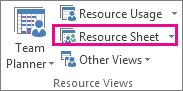
-
Click View > Tables, Cost to apply the Cost table.
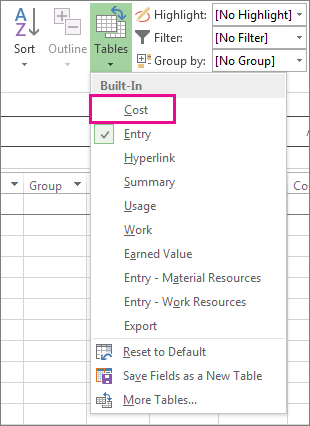
-
Review the cost columns.
View total costs for assignments
-
Click View > Task Usage.
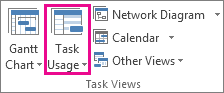
This view shows tasks with the resources that are assigned to them.
-
Click View > Tables, Cost to apply the Cost table.
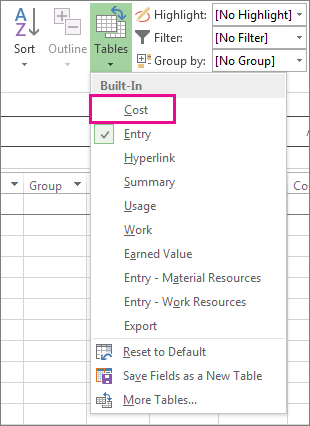
-
Review the costs columns.
The cost of each task reflects the resources assigned to it.
More about costs
Enter rate-based costs for people and materials
No comments:
Post a Comment