Use conditional formatting

It can be hard to get a lot of meaning out of numbers in a worksheet. But Excel provides a bunch of ways to quickly analyze your data using conditional formatting. For example, you can use a color scale to differentiate high, medium, and low temperature values.
Inside this course:
Use conditional formatting (2:03)
Conditional formatting provides visual cues to help you quickly make sense of your data. For example, it'll clearly show highs and lows, or other data trends based on criteria you provide.
Conditionally format dates (2:44)
Say you want to see, at a glance, what tasks in a list are late. In other words, those tasks with due date dates before today. Or which tasks aren't due for a week or more. Watch this video to learn how.
Conditionally format text (2:12)
Use the Quick Analysis tool to conditionally format cells in a range that have duplicate text, unique text, and text that's the same as text you specify. You can even conditionally format a row based on the text in one of the cells in the row.
Copy and remove conditional formatting (1:22)
This video shows you how to quickly copy a cell's formatting, remove conditional formatting from specific cells, and remove all conditional formatting from an entire worksheet.
Course summary
A brief reminder of the key points in this course.
More courses available at Microsoft Office Training.
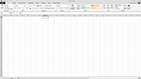
No comments:
Post a Comment