Reuse (import) slides from another presentation
You can add one or more slides to your presentation from another, without having to open the other file. Here's how to add slides from a file that is located on your computer or on a network share:
-
Open the presentation that you want to add a slide to.
-
In the slide pane, click where you want to add a slide.
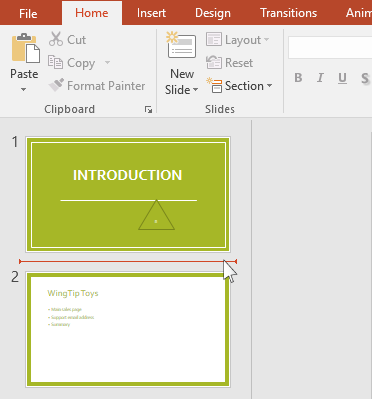
-
On the Home tab, in the Slides group, click the arrow below New Slide, and then select Reuse Slides.
-
In the Reuse Slides pane, click Open a PowerPoint File.
-
In the Browse dialog box, locate and click the presentation file that contains the slide that you want, and then click Open.
-
In the Reuse Slides pane, do one of the following:
-
To add a single slide, click the slide.
-
To add all of the slides, right click any slide, and then select Insert All Slides.
Note: If you want the slide that you are adding to the destination presentation to maintain the formatting of the original presentation, select the Keep source formatting check box before you add the slide to the destination presentation.
-
-
Open the presentation that you want to add a slide to.
-
In the pane that contains the Outline and Slides tabs, click Slides, and then click where you want to add a slide.
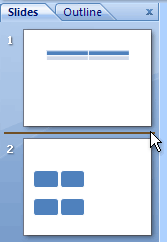
-
On the Home tab, in the Slides group, click New Slide, and then click Reuse Slides.
-
In the Reuse Slides pane, click Open a PowerPoint File.
-
In the Browse dialog box, locate and click the presentation file that contains the slide that you want, and then click Open.
Tip: In the Reuse Slides pane, Microsoft Office PowerPoint 2007 displays thumbnails of the slides from the presentation that you selected. Rest the pointer on a thumbnail to see a larger version of the slide's contents.
-
In the Reuse Slides pane, do one of the following:
Note: If you want the slide that you are adding to the destination presentation to maintain the formatting of the original presentation, select the Keep source formatting check box before you add the slide to the destination presentation.
-
To add a single slide, click the slide.
-
To add all of the slides, right-click any slide, and then click Insert All Slides on the shortcut menu.
-
No comments:
Post a Comment