Add or remove template pages in Publisher
Add or remove pages from a template the same way you add or remove pages in a publication.
Add pages
-
In the Page Navigation pane, right-click on a page above or below where you want the new page.
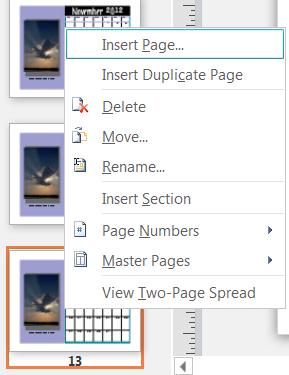
-
If you choose Insert Duplicate Page a new page will be created below the copied page with all of the copied page's text, pictures, and other objects. If you choose Insert Page then you'll be given several options for inserting and formatting the new page.

Remove pages
-
In the Page Navigation pane select the page you want to remove.
-
Right-click on the page and select Delete. If the page is not blank you will see a notice, click Yes to delete the page.

No comments:
Post a Comment