Print a list of who accepted or declined a meeting invitation
A list of responses to a meeting invitation can help you prepare meeting minutes and keep track of who is associated with a project. Here's how to print such a list from Outlook, Word, or Excel.
Important: You must be the meeting organizer to perform this task.
To open and print an invitee list in Outlook or in Word
-
In the lower-left corner of the Outlook window, choose Calendar.

-
Double-click the meeting you want in your calendar.
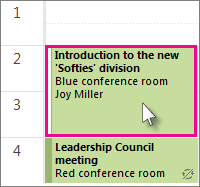
-
On the Meeting, Meeting Series, or Meeting Occurrence tab (depending on the type of meeting you opened), choose Tracking to print a list of invitees' responses.
-
Press Alt +Print Screen (PrtScn) on the keyboard, and then do one of the following:
-
In Outlook, choose Home > New Email > Paste.
-
In Word, open a new document and then choose Paste.
-
-
Choose File > Print, specify a printer, and then choose Print.
To sort and work with an invitee list in Excel
-
On the Meeting tab, choose Tracking > Copy Status to Clipboard.
-
Open Excel and then choose Blank workbook.
-
Right-click the top-left cell, and then choose Paste.
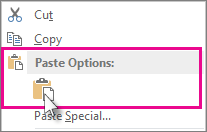
Tips:
-
To adjust the columns to fit the text, place the cursor between the column headers and double-click.
-
To add column headings or to further adjust the format, see Help or, if you're new to Excel, see Basic tasks in Excel 2013.
-
To sort voting responses into collective groups, see Quick start: Sort data in an Excel worksheet.
-
-
Choose File > Print, specify a printer, and then choose Print.
No comments:
Post a Comment