Managing workspace synchronization problems in SharePoint Workspace 2010
SharePoint Workspace keeps workspace data in Groove workspaces synchronized among members by storing in a log file all changes made by all members. The size of this log file varies depending on how frequently workspace members run SharePoint Workspace while online so that they can receive everyone's changes. If one or more members of the workspace fail to run SharePoint Workspace while online for an extended period of time (three weeks or longer), or if there is a high level of activity in a workspace, the log file may become unacceptably large for other members, especially in workspaces that contain large amounts of data (over 100 MB).
What happens when you or other members fail to synchronize a workspace
Workspace members who fail to synchronize their workspaces by going online get "suspended" from those workspaces. Getting suspended from a workspace has the following results:
-
In the Launchbar, if workspaces are sorted by status, the workspace is listed under "Suspended."
-
A red alert indicator is appended to the workspace.
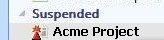
-
If you attempt to open the workspace, you see a warning telling you that the workspace is no longer being synchronized, and any changes you make will be lost.
-
If you decide to open the workspace anyway, your contact in the workspace member is listed under "Suspended", if the list is sorted by status.
Restoring synchronization to a workspace
If you have "Suspended" status in a workspace and now want to restore synchronization, do one of the following:
-
Download the synchronized workspace data from another computer (if you have your account on more than one computer) or from another workspace member.
-
Request a new invitation to the workspace from another workspace member. You might make this request simply by sending a message or e-mail.
A new, synchronized copy of the workspace replaces the previous, unsynchronized version.
If you had opened the unsynchronized workspace, this version of the workspace is renamed to "workspacename (unsynchronized copy)". This copy of the workspace will retain any unsynchronized updates you had added to the workspace before seeking to resolve the synchronization problem
Re-inviting a suspended member to a workspace
Suspended members appear in the Members list as "Suspended" (if the list is sorted by status). If you want to re-invite this member to the workspace and restore their synchronization, it is recommended that you uninvite the member and then send a new invitation.
No comments:
Post a Comment