Add a footnote
To provide more information about an item in your presentation, add a footnote to the bottom of a slide. While there's not a footnote feature in PowerPoint Online, here's a way that works:
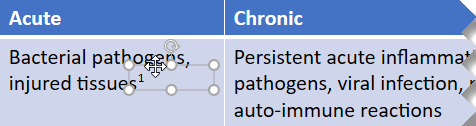
-
On the Insert tab, tap or click Text Box.
-
Select the placeholder text in the text box, and then on your keyboard, press Shift + * to enter the asterisk symbol.
-
Point the cursor at the edge of the text box that contains the asterisk (*) until you see the four-headed arrow, and move it next to the item you want to provide more information about.

-
Once again, on the Insert tab, tap or click Text Box.
-
Select the sample text in the text box, press Shift + * to enter the asterisk symbol, and then enter the descriptive text next to the asterisk.

-
Point the cursor at the edge of this text box until you see the four-headed arrow, and move it to the bottom of the slide.
No comments:
Post a Comment