Create a table of contents in Word 2016 for Mac
To create a table of contents that's easy to keep up-to-date, apply heading styles to the text you want to include in the table of contents. After that, Word will create an automatic table of contents based on those headings.
Apply heading styles
Select the text you want to include in the table of contents, and then on the Home tab, click a heading style like Heading 1.
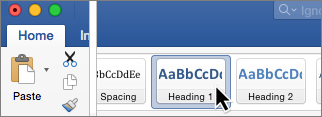
Do this for all of the text you want to show up in the table of contents.
Create a table of contents
Word uses the headings in your document to build an automatic table of contents that can be updated when you change the heading text, sequence, or level.
-
Click where you want to insert the table of contents – usually near the beginning of a document.
-
Click References > Table of Contents and then choose an Automatic Table of Contents style from the list.
Note: If you use a Manual Table of Contents style, Word won't use your headings to create a table of contents and won't be able to update it automatically. Instead, Word will use placeholder text to create the look of a table of contents so you can manually type each entry into the table of contents.
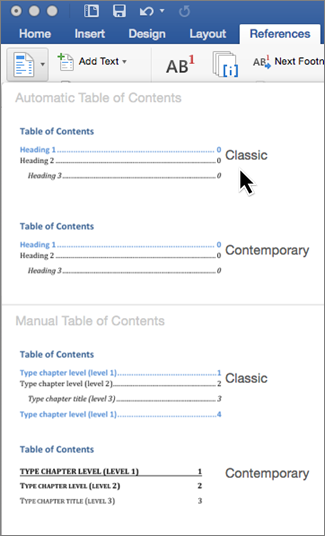
If you want to Format or customize your table of contents, you can. For example, you can change the font, the number of heading levels, and whether to show dotted lines between entries and page numbers.
No comments:
Post a Comment