Combine two presentations
If someone sends you a copy of your presentation with some changes and their feedback, you can combine the copy with your original presentation, and then review the changes to decide which ones you want to accept or reject.
-
To open your original presentation, click File, and then click Open.
-
Choose the presentation, and then click Open.
-
On the Review tab, under Compare, click Compare.
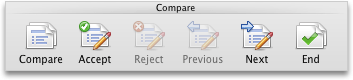
-
Choose the copy of the presentation, and then click Compare.
A list of changes appears.
-
In the Compare Changes pane, under List of Changes, click an item.
Tips:
-
The slide under the list of changes displays a preview of what the change will look like if you accept the change and add it to your presentation.
-
To change the size of the Compare Changes pane, drag the lower-right corner.
-
-
Do one of the following:
| To | Do this |
| Add the change to the original presentation | Click Accept. If Accept |
| Do not add the change to the original presentation | Click Reject. If Reject Note: When you end the comparison, any rejected changes will be discarded, and will not be saved the next time you save the presentation. You can always compare the presentations a second time to review changes that you rejected previously. |
-
When you have finished reviewing the changes, on the Review tab, under Compare, click End.
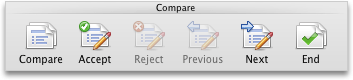
If you have not accepted or rejected some changes, you are asked to confirm that you want to end the comparison.
-
Click Save
 .
.


No comments:
Post a Comment