Change the chart text font
To change the text font for any chart element, such as a title or axis, right–click the element, and then click Font. When the Font box appears make the changes you want. Here's an example—suppose you want to change the font size of the chart title.
-
Right click the chart title and click Font.
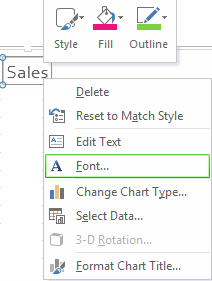
-
Click the Font tab, and enter the new size in the Size box.
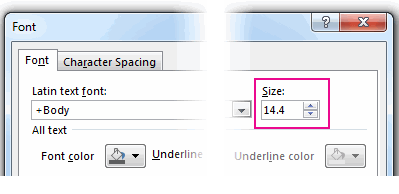
Tip: Click Style, Fill, or Outline at the top or Format Chart Title on the right-click menu to quickly access additional formatting options.
No comments:
Post a Comment