Take notes on top of slides
If you want to gather feedback about a presentation you've put together or you'd like to add your own comments to lecture slides, you can send the presentation to OneNote and annotate it.
-
In OneNote, create or open a page where you want to insert a PowerPoint presentation.
-
Click Insert > File Printout.
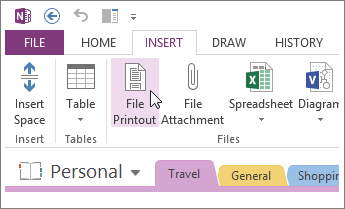
-
Navigate to the presentation file you want to send to OneNote, and then click Insert.
-
When the images of the file printout appear on your notes page, send each image that you want to annotate to the back of the page by right-clicking each image and then clicking Set Picture as Background.
After a slide printout is locked to the page background, you can click it and start typing notes right over it. If you need to adjust the spacing of your annotations, drag the note containers into position as needed.
Tip: You can give more visual context to your notes by formatting text and using highlighting. You can also use custom note tags to categorize your feedback.
If you're the presenter of the deck you're annotating, you can create links to supporting information and open them during your presentation.
No comments:
Post a Comment