Block or unblock a sender
If you want to stop receiving e-mail from someone, you can add his or her e-mail address to your blocked senders list. Outlook automatically moves any new mail that you receive from this person to the Junk E-mail folder. When you want to receive mail from this person again, you can remove his or her e-mail address or domain from your blocked senders list.
Do any of the following:
Block a sender
-
In the message list, select a message from the sender whom you want to block.
-
On the Home tab, click Junk, and then click Block Sender.
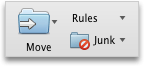
Outlook adds the sender's e-mail address to the blocked senders list.
Note: You can restore any of the mail that is in the Junk E-mail folder. Click the message that you want to move to the Inbox folder, and then on the Home tab, click Junk, and then click Mark as Not Junk.
Unblock a sender
-
On the Tools menu, click Junk E-mail Protection.
-
On the Blocked Senders tab, in the Blocked Senders text box, select the e-mail address or domain that you want to unblock, and then press the Delete key.
No comments:
Post a Comment