Advanced IMAP account settings for Outlook 2016 for Mac
The following table provides information and tips for entering advanced IMAP settings. Settings include options for downloading message headers and when to sync and update folders. To access these settings, click Outlook > Preferences > Accounts, select the IMAP account, and then click Advanced.
For information about the primary IMAP account settings, see Basic IMAP account settings for Outlook 2016 for Mac.
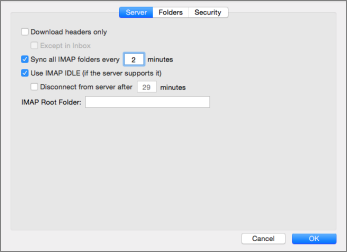
| Option | Description |
| Download headers only | With this preference turned on, only message headers are automatically downloaded to your computer. Therefore, large messages (and any attachments) are downloaded only if you select them in the message list. However, when you are offline, you cannot read the message bodies or attachments. |
| Except in Inbox | Enable this option to download message headers only for folders other than the Inbox. |
| Sync all IMAP folders every x minutes | Use this preference to set a sync schedule for all IMAP folders. |
| Use IMAP IDLE (if the server supports it) | If this preference is available for your email service and you select it, Outlook automatically updates your IMAP folders continuously. IMAP IDLE eliminates the need for you to run the Send & Receive command for the account. |
| Disconnect from server after x minutes | Use this preference to set a server connection schedule. |
| IMAP Root Folder | If your email service requires this, you can specify the path of the root mailbox on the server that contains all your mail folders. |
AOL Email Sign Up
ReplyDeleteDelete Aol Account