Create additional calendars
Additional calendars are useful to track events for a project or to separate personal calendar events from your work calendar. It's important to remember that only the primary calendar is used for meeting requests and showing your availability to other people.
-
In Calendar, click Folder > New Calendar.
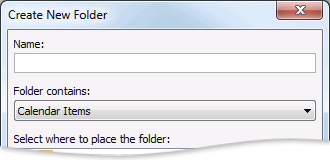
Note: If you are in Mail, Contacts, Tasks, Journal, or Notes, click Folder > New Folder. In the Folder contains list, click Calendar Items.
-
In the Name box, type a name for the new calendar.
-
In the Select where to place the folder list, click Calendar, and then click OK.
The new calendar appears in the Calendar folder pane.
To view a calendar, check the calendar box.
When multiple check boxes are checked, the calendars appear in side-by-side view. You can switch to the calendar overlay view to see multiple calendars transparently stacked on top of one another.
Tip: To delete a calendar, in the Folder Pane, right-click the calendar name, and then click Delete Calendar.
No comments:
Post a Comment