Buy licenses for your Office 365 for business subscription
-
In the Office 365 admin center, go to the Subscriptions page, or choose Billing > Subscriptions.
In the Office 365 admin center, go to the Subscriptions page, or choose Billing > Subscriptions.
In the Office 365 admin center, go to the Subscriptions page, or choose Billing > Subscriptions.
-
On the Subscriptions page, choose the subscription that you want to add licenses to and then choose Add/Remove licenses.
-
In the Total licenses box, enter the total number of licenses that you need for this subscription and then choose Submit > Close. For example, if you have 100 licenses and you need to add 5 more, enter 105.
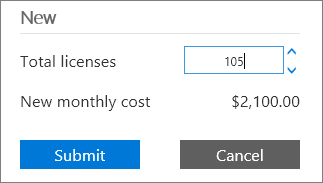
Note If you pay for your subscription by credit card or bank account, any new licenses that you buy are available immediately after you receive an order confirmation. If you pay by invoice, you might have to wait for a credit check before your new licenses are available to use.
What if I don't see the Add/Remove licenses link?
This section describes the reasons why the Add/Remove licenses link might not be available, and what you can do about it.
A credit check is pending
If a credit check is pending, you'll see a "Pending credit check" message, and you won't be able to buy licenses until the credit check is completed. If a credit check is pending, check back later to see if the credit check has completed. Credit checks typically take up to two working days to complete.
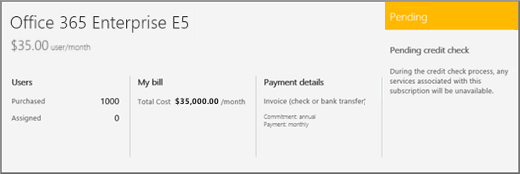
After the credit check is complete, you should see the Add/Remove licenses link in the Users section. If so, go to Buy user licenses.
You activated the subscription using a product key
If the subscription was purchased and activated using a 25-character product key product key, you'll see the text "Prepaid". If your subscription was prepaid using a product key, see Add licenses to a subscription paid for using a product key.
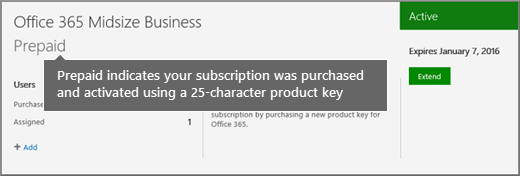
You bought your subscription through a partner
If the subscription was purchased via a partner, you'll see the Volume Licensing Service Center (VLSC) link. If your licenses were purchased via a partner see Add licenses to a subscription purchased through the Volume Licensing Service Center.

You bought your subscription through a reseller
If the subscription was purchased via a Cloud Solution Provider (CSP) partner, you must contact your CSP partner to buy more licenses.
You have a trial subscription
If you have a trial subscription, you must first buy your trial subscription, then you can add more licenses. A trial version of Office 365 will display the text "Trial". For more information, see Buy a subscription to Office 365 for business from your free trial.
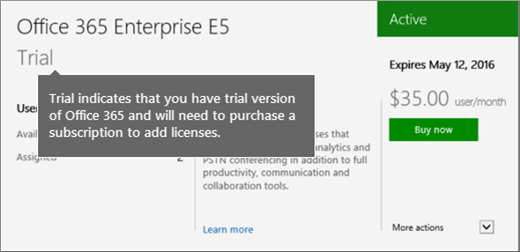
What you need to know about buying licenses for your Office 365 for business subscription
-
You need to be either a Global admin or a Billing admin. For more information, see About Office 365 admin roles.
-
To buy a license and add a new user to your subscription at the same time, see Add users individually or in bulk to Office 365 - Admin Help.
-
If you pay by credit card or bank account, the charge for buying new licenses will appear on your payment method in 2 days.
-
If you pay by invoice, the charge for buying new licenses will appear on your next billing statement.
-
If you buy new licenses in the middle of your billing period, your first billing statement might have a partial charge. The remaining amount will be included on your next billing statement.
Articles about managing licenses for Office 365 for business
| Looking for Share your Office 365 Home subscription with up to four people? |
Still need help?



Hey, thanks for the blog article.Really looking forward to read more. Cool.
ReplyDeletedata science training
python training
angular js training
selenium trainings
sql server dba training
Thanks for a wonderful share. Your article has proved your hard work and experience you have got in this field. Brilliant .i love it reading. click here
ReplyDeleteMicrosoft Office Tutorials: Buy Licenses For Your Office 365 For Business Subscription >>>>> Download Now
ReplyDelete>>>>> Download Full
Microsoft Office Tutorials: Buy Licenses For Your Office 365 For Business Subscription >>>>> Download LINK
>>>>> Download Now
Microsoft Office Tutorials: Buy Licenses For Your Office 365 For Business Subscription >>>>> Download Full
>>>>> Download LINK Xn
Microsoft Office Tutorials: Buy Licenses For Your Office 365 For Business Subscription >>>>> Download Now
ReplyDelete>>>>> Download Full
Microsoft Office Tutorials: Buy Licenses For Your Office 365 For Business Subscription >>>>> Download LINK
>>>>> Download Now
Microsoft Office Tutorials: Buy Licenses For Your Office 365 For Business Subscription >>>>> Download Full
>>>>> Download LINK yY