Convert a PowerPoint presentation from a previous version to PowerPoint 2010
While you can view and work with presentations created in previous versions of PowerPoint, you might get improved performance and additional functionality if you convert those presentations to the PowerPoint 2010 (.pptx) file format. Some features in the presentation, such as some ribbon commands, might be disabled because some or all of the presentation content was created in previous PowerPoint versions that did not support those features.
To ensure you can use all PowerPoint 2010 features in your presentation, convert the presentation as follows:
-
Click the File tab.
-
On the Info tab, click Convert.
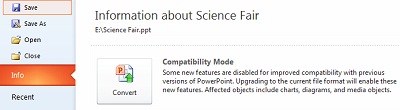
Notes:
-
The Convert command appears only if at least one of the following conditions exist:
-
The presentation was created or saved in an earlier PowerPoint (.ppt) file format.
-
The presentation contains one or more diagrams or charts created in PowerPoint 2007 or ealier. This does not include SmartArt.
-
The presentation contains media objects, such as audio or video clips, created or inserted using PowerPoint 2007.
-
-
If the Convert command does not appear, the presentation content is up to date in PowerPoint 2010.
-
After conversion, you are prompted to save the converted presentation. The original presentation is not deleted. If the original is a PowerPoint 2007 presentation (.pptx), it is overwritten if you give the converted presentation the same file name and extension.
No comments:
Post a Comment