In rare cases your 3D models may incorrectly appear to have a texture that looks like a checkerboard pattern. This is caused by a problem with your graphics driver. Fortunately, upgrading the graphics driver should resolve it.
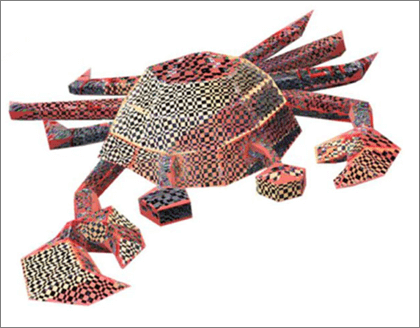
If you're looking for information on how to insert or use 3D models in Office 2016 for Windows see Get creative with 3D models.
Update your graphics driver
Follow these simple steps to install the latest graphics driver for your PC.
-
Click the Start button
 , which is typically in the lower left corner of the screen.
, which is typically in the lower left corner of the screen. -
Type Device Manager, then press Enter.
-
Click the arrow next to Display Adapters, then right-click the graphics adapter listed and select Properties.
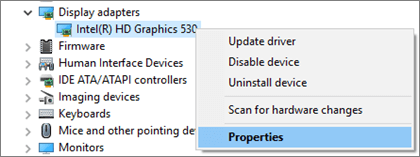
-
Select the Driver tab and then click Update Driver.
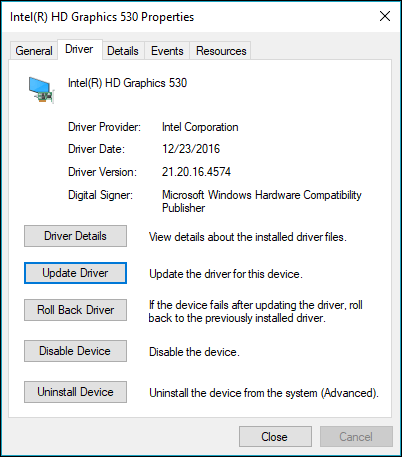
-
Choose Search automatically for updated driver software and your computer will automatically try to find and install the latest driver for your graphics card.
If no new driver is appearing in the search you can try going to the manufacturer's website to see if the driver installed on your computer is the latest version. The version information for your graphics driver can be found at the top of the Driver tab.
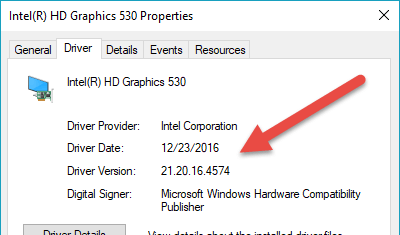
What if that doesn't work?
If there's no new driver available, or if the problem persists even with the newer driver, you can try rolling back to a previous driver.
-
Click the Start button, which is typically in the lower left corner of the screen.
-
Type Device Manager, then press Enter.
-
Click the arrow next to Display Adapters, then right-click the graphic adapter listed and select Properties.
-
Select the Driver tab and then click Rollback Driver.
-
Choose "Previous version of the driver performed better" from the radio buttons to describe your issue, and select Yes.
Related Topics
Automatically get recommended drivers and updates for your hardware
No comments:
Post a Comment