Problem: You're unable to select and change the text in the footer at the bottom of your slides.
Solution: If you can't directly edit footer text, it's probably the case that the footer placeholder has been turned off in Slide Master view. To change that situation, you can open Slide Master view and make changes there, as described below.
-
On the View tab, select Slide Master.
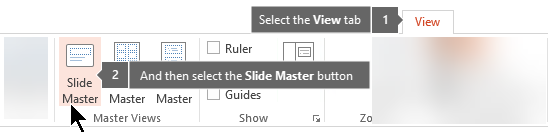
-
In the thumbnail pane, check each item for the footer text you want to change. (The footer may be on the slide master—the top item in the thumbnail pane—or it might be on one or more of the slide layouts—the items indented under the master in that thumbnail pane.)
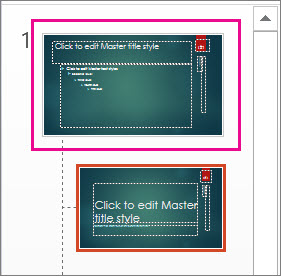
-
In the thumbnail pane, select an item that has the footer.
-
On the ribbon, click the Footers option so that the check box is selected:
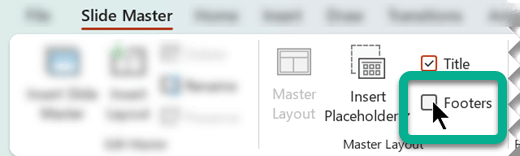
-
Repeat steps 3 and 4, as needed, for other slide layouts that have the footer you're concerned with.
No comments:
Post a Comment