Roam freely while presenting. A pen can be a wireless remote control up to 30 feet away from your computer.

Got the right pen? Got Windows 10?
You need a digital pen, such as the Surface Pen 4 or the Wacom Bamboo Ink, that supports Bluetooth.

You need the Windows 10 Fall Creators Update installed on your computer.
Okay, now pair your pen and computer
-
On your digital pen, press and hold the top button for about seven seconds to turn it on.
-
Right-click the Windows Start button.

-
Select Settings.
-
Select Devices.

-
Ensure that Bluetooth & Other Devices is selected on the left side.

A list of nearby Bluetooth devices is shown.
If you already see your digital pen in the list, marked as "Connected," then the pen is ready to use. Otherwise, continue with step 6.
-
Select Add Bluetooth or other device.
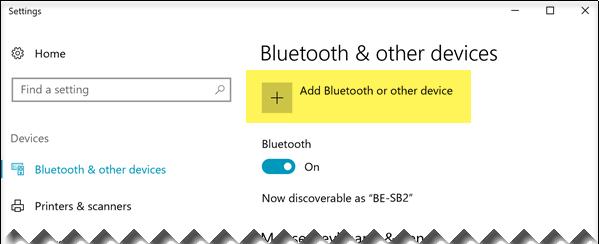
-
In the Add a device dialog box, choose Bluetooth.
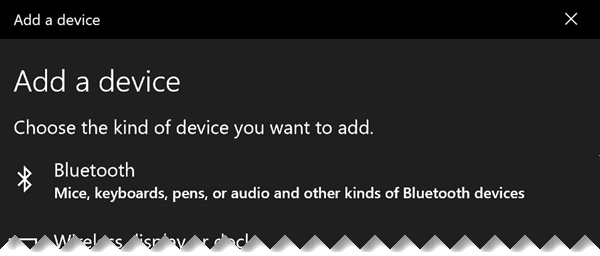
-
Select your digital pen.
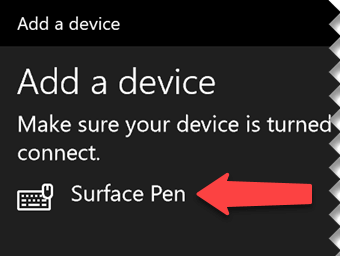
-
Choose Done to dismiss the dialog box.
Your pen and computer are now connected, or paired.
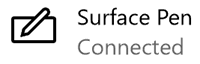
-
On the left side of the Windows 10 Settings window, switch to Pen & Windows Ink. At the bottom, select Allow apps to override the shortcut button behavior.
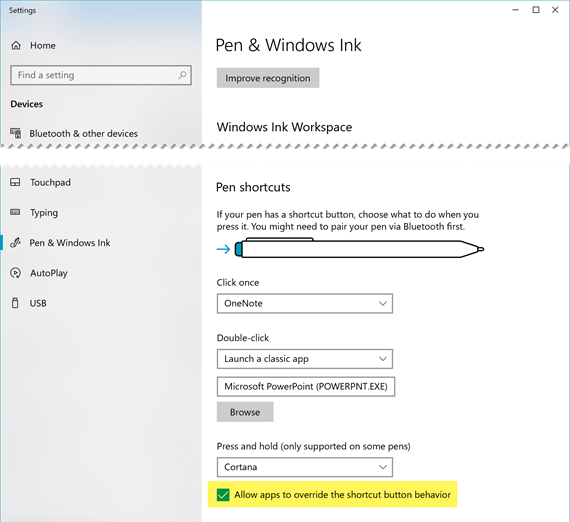
(If the pen has a shortcut already defined for the top button, that shortcut needs to be overridden).
The pen is ready to be used as a clicker for your presentation.
It's show time
Open your presentation, start Slide Show  , and start "clicking":
, and start "clicking":
-
Press the eraser button once to advance
-
Press and hold the button to go backward
All the requirements
There are four requirements for making your pen and PowerPoint for Microsoft 365 work together in this way:
-
PowerPoint 2019, or an Microsoft 365 subscription with Office version 1709 or later (Current Channel) or Office version 1803 (Semi-Annual Enterprise Channel) or later.
-
A digital pen, such as the Surface Pen 4 or the Wacom Bamboo Ink, that follows the Windows Pen Designs.
-
A computer that has the Windows 10 Fall Creators Update installed.
-
Bluetooth pairing between the computer and the digital pen.
See Also
Edit your Word document with natural gestures
I never thought it was possible to recover stolen cryptocurrency due to my past experience trying to recover $228k that was stolen from my usdt w.a.l.l.e.t; until I read an article on this webpage www.thedailychargeback.com , I summited all documents needed to carryout the recovery operation, they successfully recover $205k from what I lost, I advice anyone having problems with lost or stolen cryptocurrency issues to reach to them.
ReplyDelete