When you take notes during a meeting, you probably can't catch everything people say. Why not let other people take notes with you? Just keep your OneNote notebook in a shared location, such as OneDrive or SharePoint, and get people to collaborate during the meeting.
Note: If you've already created a notebook on your computer, you'll need to share it on OneDrive first so others can view and edit it too.
To let others see and contribute to your shared notes, do one or both of the following:
-
To invite others to your shared notebook, choose File > Share > Invite People.

The people you invite will receive a message with a link to your shared notebook. The permissions you've set for them at the shared location will determine whether they can only view your notes or also modify them.
-
To share a notebook during a meeting, choose File > Share > Share with Meeting.
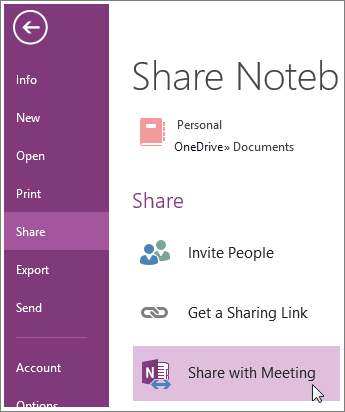
After others open the notebook, anyone with permissions can add meeting notes—all at the same time if you like! OneNote syncs automatically and everyone's notes will show up.
Note: You can stop sharing a notebook anytime and you can change who can view or edit it. If you want to share meeting notes after your meeting, try sending the page of notes in email.
No comments:
Post a Comment