Whether you want to create a booklet for an event or print out an ambitious book project, consider using the pre-built page settings for booklets that comes with Word. The Book Fold layout sets you up for printing your masterpiece automatically in the correct order, ready for folding and binding.
For best results, change the document layout before you start your writing project. That way there's less clean-up work to do if tables or other objects in your document don't fit quite right.
Create a booklet or book
-
Go to Layout and select the Page Setup dialog launch icon at the bottom-right corner.
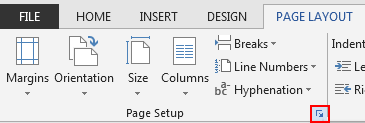
-
On the Margins tab, change the setting for Multiple pages to Book fold. The orientation automatically changes to Landscape.
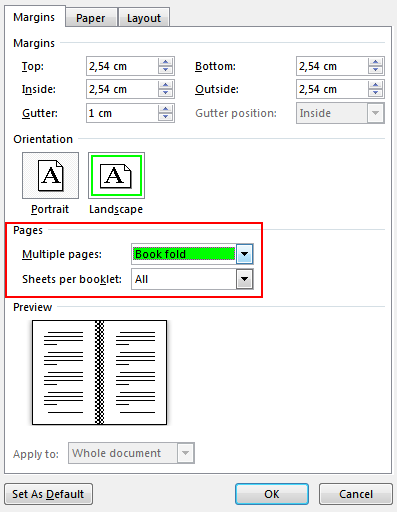
Tip: If you have a long document, you might want to split it into multiple booklets, which you can then bind into one book. Under Sheets per booklet, choose how many pages to print per booklet.
-
Select and increase the value of Gutter to reserve space on the inside fold for binding.
-
Go to the Paper tab and select the Paper size. The final size of the booklet is one half width of the paper size.
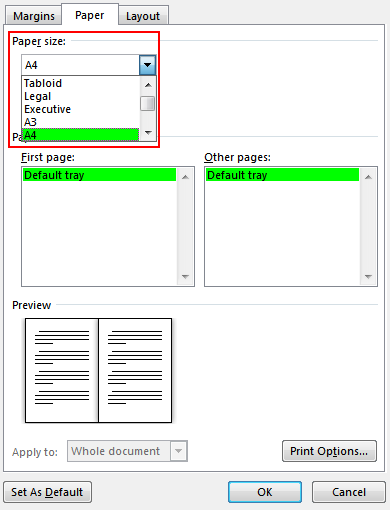
Tip: You can add many embellishments to your booklet's appearance. For example, to add borders to every page, on the Layout tab of the Page Setup window, click Borders.
-
Click OK. If your document already has content, the text is formatted automatically, but you might need to adjust objects like images and tables manually.
Print settings for booklets
When you print the booklet, check the print settings to make sure you print on both sides of the paper and flip the papers correctly for the printing to work as intended.
-
Go to File > Print.
-
If your printer supports automatic printing on both sides, change Print One Sidedto Print on Both Sides. Choose the option Flip pages on short edge to avoid printing the second side of each sheet upside down.
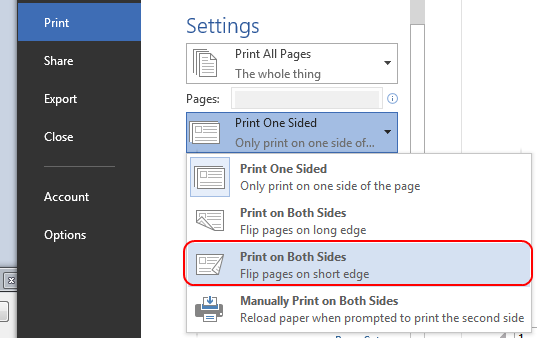
-
If your printer doesn't support automatic printing on both sides, select Manually Print on Both Sides, and feed the pages back to the printer when prompted. To avoid pages from printing upside down, flip the sheets on the short edge of the paper according to your printer's instructions.
Tip: For a professional touch, consider adding page numbers in the header or the footer. For more info, see Add page numbers.
See Also
Create a booklet using a Word template
Create a booklet or book
-
Go to Layout > Margins > Custom Margins.
-
Change the setting for Multiple pages to Book fold. The orientation automatically changes to Landscape.
Tip: If you have a long document, you might want to split it into multiple booklets, which you can then bind into one book. Under Sheets per booklet, choose how many pages to print per booklet.
-
To reserve space on the inside fold for binding, increase the width of the Gutter.
-
You can add many embellishments to your booklet's appearance. For example, to add borders to every page, on the Layout tab of the Custom Margins window, select Borders.
-
Select OK.
If your document already has content, the text is formatted automatically, but you might need to adjust objects like images and tables manually.
-
Go to File > Page Setup and check the paper size. Keep in mind that the final size of the booklet is one half of the paper size. Make sure your printer is stocked with paper of the right size.
Print settings for booklets
When you print the booklet, check the print settings to make sure you print on both sides of the paper and flip the papers correctly for the printing to work as intended. If your printer supports automatic printing on both sides, follow these steps.
-
Click File > Print.
-
Under Two-sided, select Booklet.
Tip: For a professional touch, consider adding page numbers in the header or the footer. For more info, see Add page numbers.
Note: If your printer doesn't support automatic printing on both sides, you'll need to print each page manually.
See Also
Create a booklet using a Word template
Hello everyone,
ReplyDeleteI will tell you a secret of getting rich on bitcoin investment “a wise person should have money in their head , but not in the heart.. Everyday is a day of new decisions. Its your choice to be rich or to be poor & keep struggling, start making larger funds in 72 hours with a legit & pro trader like me,Investment plans are open now with a minimum investment of $200 you can earn $2000 in 72 hours.
Invest $200 earn $2,000
Invest $500 earn $5,000
Invest $700 earn $7,000
Invest $1,000 earn $10,000
Invest $2,000 earn $20,000
Invest $5,000 earn $50,000
Invest $7,000 earn $70,000
Do not miss this clear opportunity to achieve your financial freedom, those who are not ready to invest now are not ready to retire early, do not depend on a single source of income, let us trade for you today and start making profit for you. Kindly contact us Via WhatsApp: +1(252)285-2093 Email : andersoncarlassettrade@gmail.com
ReplyDeleteI never thought it was possible to recover stolen cryptocurrency due to my past experience trying to recover $228k that was stolen from my usdt w.a.l.l.e.t; until I read an article on this webpage www.thedailychargeback.com , I summited all documents needed to carryout the recovery operation, they successfully recover $205k from what I lost, I advice anyone having problems with lost or stolen cryptocurrency issues to reach to them.