Copying and pasting in PowerPoint for the web differs from copying and pasting in the PowerPoint desktop application because of certain web browser limitations.
(If you are using the Firefox browser to access PowerPoint for the web, see Copy and paste text or pictures using Firefox or Safari below.)
Copy and paste pictures
You can cut or copy pictures from one slide and paste to another slide in the same presentation or another presentation. You can also cut or copy a picture from another app, such as Word for the web, and then paste it in PowerPoint for the web.
-
Select the image you want, and then on the Home tab, select the Clipboard button
 and then select Cut or Copy.
and then select Cut or Copy.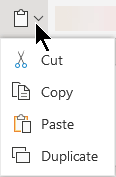
-
Click where you want to insert the text, and on the Home tab, select the Clipboard button
 and then select Paste.
and then select Paste.If you're prompted for access to the Clipboard, click Allow Access.
You can also copy pictures from web sites and paste them to your slides as long as you have a license for the image:
-
Right-click the image on the web site and select the Cut or Copy command, then switch to PowerPoint for the web to paste the image on your slide.
PowerPoint for the web doesn't support pasting pictures that are copied from Outlook. If there's a picture in Outlook that you want to use in PowerPoint for the web, save the picture to your computer, then go to Insert > Pictures in PowerPoint for the web.
Copy and paste text
Shortcut key for Paste: Ctrl + V
-
Select the text you want to copy, and then on the Home tab, select the Clipboard button
 and then select Cut or Copy.
and then select Cut or Copy.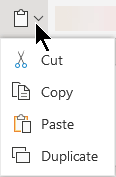
-
Click where you want to insert the text, and on the Home tab, select the Clipboard button, and then select Paste.
If you're prompted for access to the Clipboard, click Allow Access.
Copy and paste unformatted text
Shortcut key for Paste Unformatted: Ctrl + Shift + V
-
Select the text you want to copy, and then on the Home tab, select the Clipboard button
 and then select Cut or Copy.
and then select Cut or Copy. -
Click where you want to insert the unformatted text, and on the Home tab, select the Clipboard button and then select Paste Text Only.
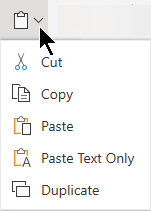
Currently, Paste Text Only is only available in Chrome and Microsoft Edge. For Chrome, you need an Office extension to use this command in PowerPoint for the web.
Copy and paste slides
Within PowerPoint for the web, you can cut or copy a slide and paste it elsewhere.
Also, between the desktop PowerPoint app and PowerPoint for the web, you can cut or copy slides and then paste them.
When you cut or copy and then paste an entire slide, any comments or animation effects on the slide are included.
-
In the thumbnail pane on the left, select the slide or slides you want. On the Home tab, select the Clipboard button
 and then select Cut or Copy.
and then select Cut or Copy. -
In the thumbnail pane, select the slide you want to insert after, and then on the Home tab, select the Clipboard button, and then select Paste.
-
If the slide or slides you cut or copied come from a different presentation and you want to keep their original formatting, Click the (Ctrl) button that pops up at the bottom-right corner of the pasted slide, and select Keep Source Formatting.
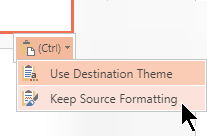
When you're copying-and-pasting slides within the same presentation, Keep Source Formatting currently isn't supported.
Copy and paste text or pictures using Firefox or Safari
You have to use keyboard shortcuts to cut or copy text and then paste in the Firefox browser. While you can use the procedures above to cut or copy and paste pictures in Firefox, you can also use this same procedure for pictures.
-
Select the text you want to copy, and then on the keyboard, press Ctrl+X to cut or Ctrl+C to copy.
-
Go to the slide where you want to paste the text, and on the keyboard press Ctrl+P to paste.
No comments:
Post a Comment