Update your profile to help others find you
Your profile page is where you can update your contact information and add information that you'd like people to know about you. To give your profile page a personal touch, upload a picture of yourself and choose a background.
When other people visit your page, they can see your contact information and connect with you directly. They can also see who you're working with, and what documents you and people around you are working on.
Note: People will only see documents that they already have access to, not your private documents or documents that haven't been shared with them.
Display your profile page
-
Select your picture in the Microsoft 365 header, and then select My Office profile.
-
Select Me from the left menu if you're already in Delve.
Update your profile
-
Display your profile page.
-
Select Update profile.
-
Update your information as you like. For example, write a few words about yourself in the About me box, add projects you've worked on, and add skills and expertise.
-
Select Save to save changes to the About me text. Delve saves other changes automatically.
Note: You may not be able to change all information in your profile. Some information, such as your name or title, may be collected from other systems that your IT or human resources department control. If you want to update those details, contact them or your admin.
For more information, see View and update your profile in Office Delve.
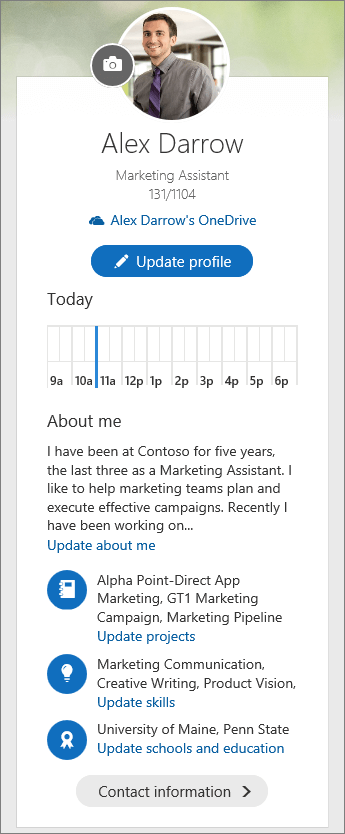
No comments:
Post a Comment