Got a task or plan you don't need anymore? Get rid of it!
Note: Want to close or archive a plan instead of deleting? This is not currently supported in Planner. We have some suggestions for how to handle closing a plan, and we'd love to hear your ideas. Leave us your feedback, or vote on features that others have suggested, at planner.uservoice.com.
Tasks
You can delete a task from the plan's board or while in a task's details.
Warning: There is no way to recover a deleted task. If you accidentally delete a task, you'll need to recreate it from scratch.
To delete a task on the Board, select the three dots on the right side of the task card, and then choose Delete.
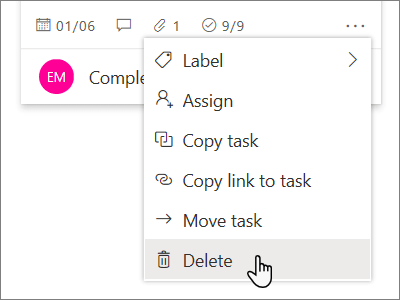
If you're in the task's details, select the three dots on the upper right, and then choose Delete.
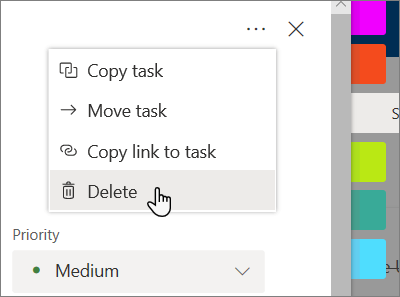
Plans
Only plan owners can delete plans. If plan members want to remove their membership, they can leave plans.
Every plan belongs to a Microsoft 365 Group. If in addition to deleting the plan, you want to delete the group, see Delete a group in Outlook.
Plan owners: Delete plans
If you're the plan owner, you can delete a plan.
-
To delete a plan, select the three dots to the right of the plan name, and then choose Plan settings.
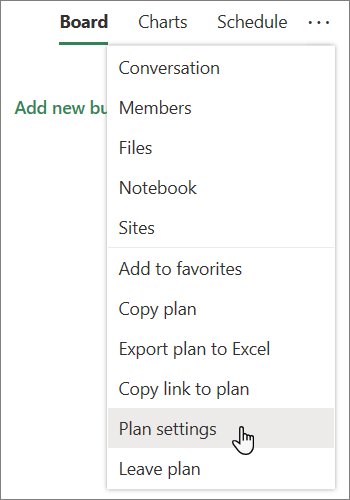
-
In Plan settings, select Delete this plan.
-
In the Delete plan dialog box, select I understand that this plan and all of its tasks will be permanently deleted, and then choose Delete.
Want to leave without deleting? If you're the plan owner and you want to leave the plan, you'll need to hand your role as group owner to someone else before you can leave.
Important: By default, a deleted Microsoft 365 Group is retained for 30 days. This 30-day period is called "soft-delete" because you can still restore the group. After 30 days, the group and associated content is permanently deleted and cannot be restored. To restore an Microsoft 365 Group see article Restore a deleted Microsoft 365 Group
Members: Leave plans to remove them
If you're not the plan owner, you can't delete the plan. Instead, you can leave the plan to remove it from your Planner hub.
To leave a plan, select the three dots to the right of the plan name, and then choose Leave plan.
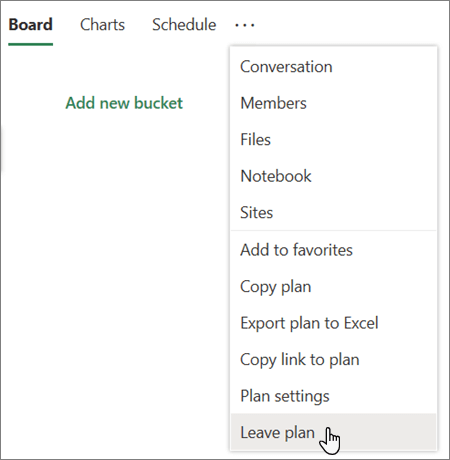
No comments:
Post a Comment