Go to the People page in Outlook.com to delete or restore contacts or contact lists.
Delete one or more contacts
-
In Outlook.com, select
 at the bottom of the page.
at the bottom of the page. -
In the left pane, select All contacts.
-
Select one or more contacts in the middle pane, and then select Delete.
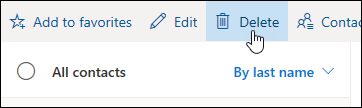
-
Select Delete to confirm.
Note: Skype contacts can only be deleted from Skype.
Delete one or more contact lists
-
In Outlook.com, select
 at the bottom of the page.
at the bottom of the page. -
In the left pane, select All contact lists.
-
Select one or more contact lists in the middle pane, and then select Delete.
-
Select Delete to confirm.
Restore a contact or contact list
Note: You can restore contacts or contact lists you previously deleted. They're restored to the folder they were in when you deleted them.
-
In Outlook.com, select
 at the lower left corner of the page.
at the lower left corner of the page. -
In the left pane, select Deleted.
-
Select the contact you want to restore, and then select Restore.
Note: Contacts from Facebook or Sina Weibo can't be restored from Outlook.com People.
Still need help?
Note: You will need to sign in first to get support. If you can't sign in, go to Account support.
See Also
Create, view, and edit contacts and contact lists in Outlook.com


No comments:
Post a Comment