The default line spacing in Word is 1.15. By default, paragraphs are followed by a blank line and headings have a space above them.
-
Go to Home > Line and Paragraph Spacing
 , and then choose Line Spacing Options.
, and then choose Line Spacing Options.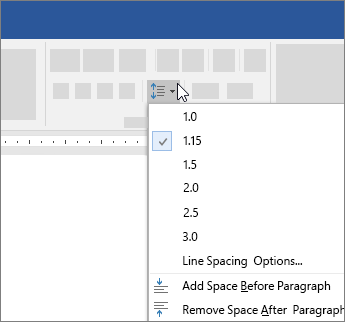
-
Under Spacing, choose an option in the Line spacing box.
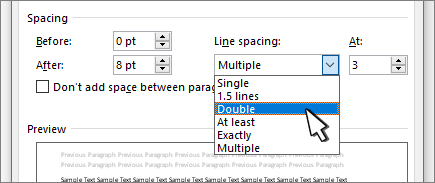
-
Adjust the Before and After settings if you want to change spacing between paragraphs.
-
Select Set as Default.
-
Choose All documents based on the Normal template.
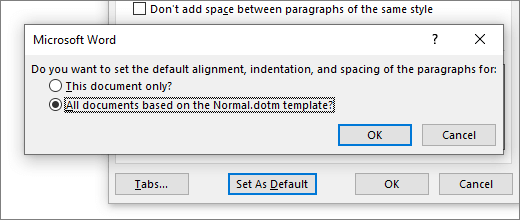
-
Select OK.
For more info, see Adjust indents and spacing.
The default line spacing in Word is 1.15. By default, paragraphs are followed by a blank line and headings have a space above them.
-
Go to Home > Line and Paragraph Spacing.
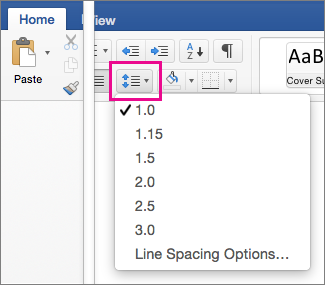
-
Select Line Spacing Options, and then choose the options you want under Spacing.
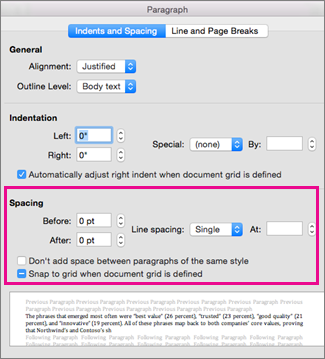
-
To change the spacing before or after the selected paragraphs, select the arrow next to Before or After and enter the amount of space that you want.
-
Select Set as Default.
-
Choose All documents based on the Normal template.
-
Select OK.
For more info, see Adjust indents and spacing.
You can change the line spacing, but the next time you create a new document, Word for the web reverts back to 1.15 line spacing.
No comments:
Post a Comment