Note: If your drawing does not appear centered when printed, the drawing page and printer paper may not be the same size and orientation. Either match the drawing page size to the printer paper size, or center the drawing page on the printer paper. For more information on matching the drawing page size to the printer page size, see Change the drawing page or printer paper size.
In Visio, you can center your shapes on the drawing page.
Center shapes on the drawing page
-
In the drawing, select the shapes you need to center. To do that, do the following:
-
Drag a selection net around all the shapes that you want to center.
-
Hold down the SHIFT key and click all the shapes you want to center.
-
-
On the Home tab, click Align > Align Center.
Center the drawing page on the printer paper
-
On the Design tab, click the Dialog box Launcher next toPage Setup.
-
On the Print Setup tab, and under Print Zoom, click Fit to, and then type 1 in the sheet(s) across and sheet(s) down boxes
-
In the same Print Setup tab, click Setup.
-
Under Small drawings, click the Center horizontally check box, the Center vertically check box, or both, and then click OK twice.
-
To preview the drawing as it will appear on the printed page, on the File menu, click Print.
In Visio, you can center your shapes on the drawing page.
Center shapes on the drawing page
-
In the drawing, select a shape, or to select multiple shapes, do the following:
-
Drag a selection net around all the shapes that you want to center.
-
Hold down the SHIFT key and click all the shapes you want to center.
-
-
On the Home tab, click Position > Align Center.
Center the drawing page on the printer paper
-
On the Design tab, click the Dialog box Launcher next toPage Setup.
-
On the Print Setup tab, and under Print Zoom, click Fit to, and then type 1 in the sheet(s) across and sheet(s) down boxes
-
In the same Print Setup tab, click Setup.
-
Under Small drawings, click the Center horizontally check box, the Center vertically check box, or both, and then click OK twice.
-
To preview the drawing as it will appear on the printed page, on the File menu, click Print > Print Preview.
With Microsoft Office Visio 2007, you can center your entire drawing on the drawing page, or just selected shapes.
Center a drawing on the drawing page
On the Shape menu, click Center Drawing.
Center shapes on the drawing page
Centering shapes on the drawing page involves cutting the shapes, zooming out, and then pasting the shapes back onto the drawing page.
-
Click the Pointer tool
 , and then, to select the shapes you want to center, do one of the following:
, and then, to select the shapes you want to center, do one of the following:-
Drag a selection net around all the shapes that you want to center.
-
Hold down the SHIFT key and click all the shapes you want to center.
-
-
On the Edit menu, click Cut, or press CTRL+X.
-
Do one of the following:
-
On the Standard toolbar, click the arrow next to the Zoom toolbar box
 and then click Page.
and then click Page. -
On the View menu, point to Zoom, and then click Whole Page.
-
-
On the Edit menu, click Paste, or press CTRL+V.
Center the drawing page on the printer paper
-
On the File menu, click Page Setup.
-
Click the Print Setup tab, and under Print Zoom, click Fit to, and then type 1 in the sheet(s) across and sheet(s) down boxes
-
On the Print Setup tab, under Printer paper, click Setup.
-
Under Small drawings, click the Center horizontally check box, the Center vertically check bo
x, or both, and then click OK twice.
-
To preview the drawing as it will appear on the printed page, on the File menu, click Print Preview.
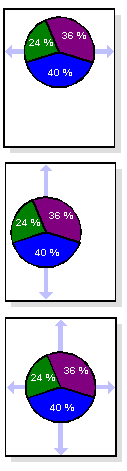
A small drawing centered horizontally, vertically, and both.
No comments:
Post a Comment