The beauty of OneNote is that you never need to print anything because all your notes are easily searchable and available on all your devices. However, for times when you want to print a page of your notes, here's how:
-
From the page you want to print, choose File > Print > Print.
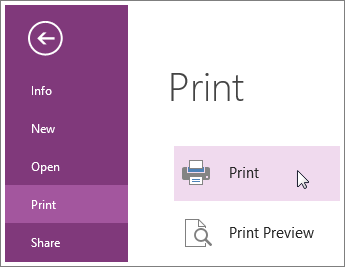
-
Set the options for your printer and choose Print.
Tip: You can preview your page before printing, if you'd like. Choose File > Print > Print Preview.
OneNote is meant to be a digital notebook, so there's no quick way to print all your notes at the same time. You can print one page at a time. If you don't like the way a page looks when you print it, you can add more spacing on the page or go to File > Export, and export the page as a Word document so you can design the layout in Word. You may notice that you can set some preferences in the Print and Print Preview and Settings dialog boxes, but you can't change the page layout from there.
"Thanks for sharing such a great post. It is very useful and informative. Valuable information you have shared. Also, check out
ReplyDeleteMulti-Factor Authentication
MFA
Two Factor Authentication"