There are a lot of reasons why you might reassign one of your tasks to someone else, for example:
-
Maybe you're pulled into another, higher-priority project, and you need someone else to take on part of your existing workload.
-
Maybe another person on the team has more experience than you do with a certain aspect of the project, and your project manager asks you to transition your work to that person.
-
Or…maybe you're just really good at delegating.
To assign a task to someone else:
-
Click Tasks on the Quick Launch.
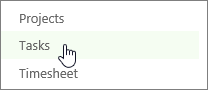
-
Click Tasks > Reassign.
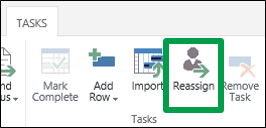
-
Find the task that you want to reassign in the Select New Resources grid, and choose a new team member in the Reassign To column.

-
Set a Start Date for the transition, and add Comments if you'd like.
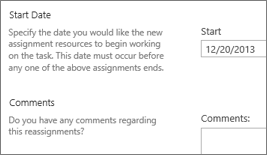
-
Click Submit to send the new assignment to the project manager.
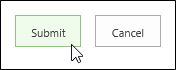
No comments:
Post a Comment