Search for people in Skype for Business
If you're a Skype user, you know how easy it is to find and connect with your Skype friends just by doing a simple search of the Skype directory. After your admin has enabled this feature, you can search that same directory using Skype for Business.
-
In the search box, type the person's Skype Name, full name, or email address.
-
Click the Skype Directory tab to search the directory.
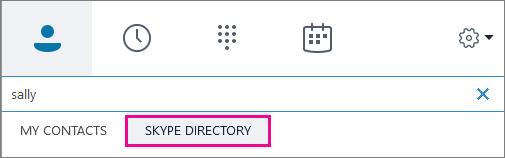
-
When you see the listing for the person you want to add, point at their picture to see your options (such as message, voice call, video call or add to contacts).
-
If you want to add them to one of your groups, right-click their picture > Add to Favorites or Add to Contacts List.
IMPORTANT: After you add the person to your contacts list, their status is Pending. They are supposed to sign in to Skype and accept your request to chat.
-
If you sent your Skype contact a request and they never receive it, ask them to send you a request to chat. In these instances, that often establishes the connection between the two services.
What you can and can't do
-
Skype for Business on Mac doesn't have the ability to search for and communicate with people who are using the free Skype app.
-
While you can search for and find Skype users, they can not search for and find Skype for Business users.
-
People using Skype for Business (Lync) can not search the Skype Directory. Your IT department decides whether to use this interface, or one where you can search the Skype Directory.

Ways to search the Skype directory
There are several ways you can search the Skype directory. Each piece of information that you add into the search box helps narrow down the list of results that search returns. Here are some examples:
| Search by | Example |
|---|---|
| Name (full or partial) | Sean, Sean Chai |
| Skype Name | SC0199 |
| Location | in Chicago, in Illinois |
| email address | SeanChai@contoso.com |
| Microsoft account | SeanChai@hotmail.com |
What if search doesn't work?
Before you can search the Skype directory, you admin needs to set a toggle in your organization's Skype for Business service to allow it. See these instructions: Let users contact other Skype users.
How are Skype contacts different from Skype for Business contacts?
Skype for Business is used by organizations to enable their employees to collaborate, meet, and share. Skype users can connect with Skype for Business users but aren't able to use the following Skype for Business features:
-
Skype for Business meetings or conferencing services
Tip: Invited meeting guests who don't have Skype for Business can join the meeting by using the Skype for Business Web App.
-
Group audio calls
-
Whiteboard (a collaboration tool used during Skype for Business meetings)
-
Desktop and program sharing, including presenting PowerPoint slide shows
-
File transfer (such as Excel, Word, or PowerPoint files)
Additionally, Skype users cannot use the Skype directory to find Skype for Business contacts, because Skype for Business users are not listed there. A Skype user who wants to add a Skype for Business user to his or her list of contacts must create the contact using the full email address of the Skype for Business user, such as seanchai@contoso.com.
No comments:
Post a Comment