Set an embedded object to run during a presentation
You can embed a Microsoft Office file, image, package or other object into a PowerPoint file, to run as part of your presentation. On the Insert tab, in the Text group, click Object and choose the type of object that you want to embed.
You can choose to run the object during your presentation by clicking it, or by moving the mouse pointer over its link or icon. To set up how you want an embedded object to run during a presentation, do the following:
-
On the slide, select the icon or link to the object that you want to set to run.
-
On the Insert tab, in the Links group, click Action.
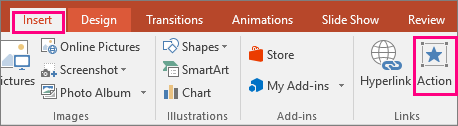
-
In the Action Settings dialog box, do one of the following:
-
To click the embedded icon or link in order to open the program, click the Mouse Click tab.
-
To move the mouse pointer over the embedded icon or link in order to open the program, click the Mouse Over tab.
-
-
Under Action on click or Action on mouse over, select one of the options, then select from the list at that option. For example, you can select Run Program and then browse to a program that you want to run, such as a web browser. Or if the object is a document, you can select Object action and then select Open to display the document, or Edit to work on it during your presentation.
No comments:
Post a Comment