Remove hyperlinks from files in Office for Mac
To remove a hyperlink, select the item in your file, go to the Insert tab of the ribbon and click Link > Remove Link. (In Word it's Insert > Links > Link > Remove Link)
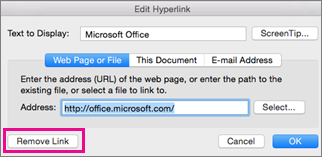
If you'd prefer to do this from the keyboard, select the link you want to remove and press  +6. Note that this only works in Word.
+6. Note that this only works in Word.
Tip: If you want to remove multiple hyperlinks, press  +A to select all text and then press
+A to select all text and then press  +6.
+6.
However, this command doesn't remove hyperlinks from pictures. To remove hyperlinks from a picture using a keyboard shortcut, you'll need to use VBA macros. Here's more information on what macro to use.
No comments:
Post a Comment