Change your photo and account information in Outlook on the web
You can change your photo and account information in Outlook on the web by clicking on your name or profile picture at the top of the page.
To change your photo in Outlook.com, see Change your photo in Outlook.com.
Change your photo
-
At the top of the page, select your name or profile picture, and then select your profile picture under My accounts.
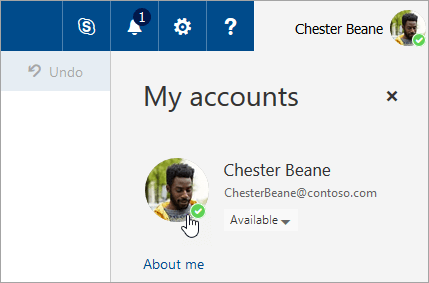
-
In the Change Photo dialog, select Browse and choose the picture you want to use.
-
Select Save.
Change your account information
-
At the top of the page, select Settings
 >Mail.
>Mail. -
Under Options, select General >My account.

-
Under My account, enter the information about yourself in the boxes.
Note: You can also change your photo here by selecting Change photo
 on the picture box, selecting Upload photo, choosing a picture, and selecting Save.
on the picture box, selecting Upload photo, choosing a picture, and selecting Save. -
Select Save.
No comments:
Post a Comment