Accept tracked changes in Word for Windows
Before you share your document, remove any markup by accepting or rejecting tracked changes and deleting comments.
Important: The only way to remove tracked changes is to accept or reject them, and the only way to remove comments is to delete them. Choosing the No Markup view only temporarily hides changes and comments. They aren't deleted, and they'll show up again the next time someone opens the document.
Accept or reject changes
You can accept or reject changes one at a time or all at once.
-
Click at the beginning of the document, and then on the Review tab, click Next to go to the first tracked change.
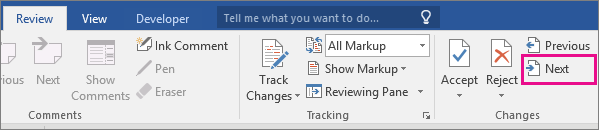
-
Click Accept or Reject to keep or remove the change. Word will then move to the next tracked change.
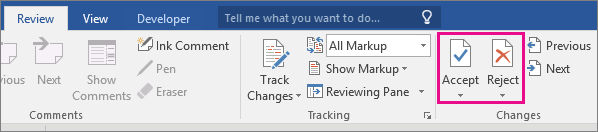
Keep repeating step 2 until you've reviewed all of the changes in your document.
Tip: To accept all of the changes at once, click the arrow below Accept, and click Accept All Changes.
Remove Comments
To remove comments from your document, delete them one at a time or all at once.
Click the comment, and on the Review tab, click Delete.
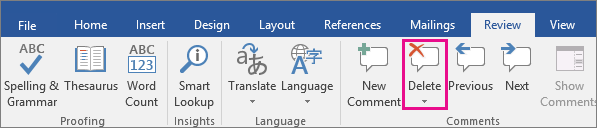
Tip: To remove all comments at once, click a comment, and then on the Review tab, click the arrow below Delete, and click Delete All Comments in Document.
No comments:
Post a Comment