Hyperlinks in Word Online
Hyperlinks in your document work exactly the same whether you're reading your document in Word or in Word Online. Click the link to go to a web address or another place in the same document, or to send email.
In Word Online you can insert and edit hyperlinks that go to web addresses or email addresses, but you can't create hyperlinks that go to another place in the same document (bookmarks or cross-references). If you need to do that, click Open in Word.
To create a hyperlink, click Insert > Link.
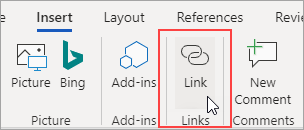
In the Display text box, type the text that people will click on. To link to a web address, type or paste the address in the Address box.
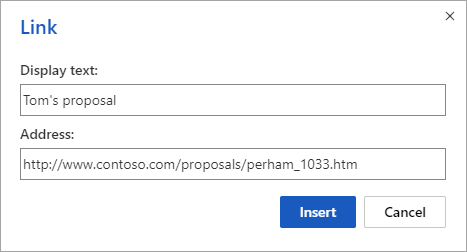
Tip: If you don't need display text that's friendlier to read than the web address, just type the web address. When you press the spacebar or the Enter key, Word Online automatically makes the address into a hyperlink.
To link to an email address, type mailto: followed by the person's email address, in the Address box.
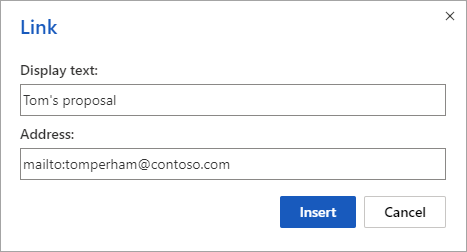
When someone clicks the link, their email program will start a message, using the address in your link.
Tip: To edit a link that's already in your document, click anywhere in the link, and then click Insert > Link. If you're using a mouse, right-click the link and then click Edit Hyperlink. (on a touch device, tap and hold the link to get the context commands.
No comments:
Post a Comment