View translations of a document in a Translation Management Library
If your Microsoft Office Word 2007 document is stored in a Translation Management Library on a Microsoft Office SharePoint Server 2007 site, you can quickly open and read any translations of your document that are available. The Translation Management Library is designed specifically to store documents and their translations. The library tracks the relationships among a source document (an original version of a document) and its translations, and it groups all of these documents together to make them easy to find.
When you open a document stored in a Translation Management Library, a status bar indicator displays the language of the opened version. By clicking the indicator, you can view the translations of the current document in the Translation Management Library.
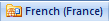
Note: This status bar indicator appears only when you open a document that is saved in a Translation Management Library.
To create a Translation Management Library, your site must reside on a server running Office SharePoint Server 2007. Find links to more information about Translation Management Libraries in the See Also section.
Important: The integration between the Translation Management Library and Office Word 2007 is available only in Microsoft Office Professional Plus 2007, Microsoft Office Enterprise 2007, and Microsoft Office Ultimate 2007, and in the stand-alone version of Office Word 2007.
View translations of the current document
-
At the bottom of the document window, click the status bar indicator, and then click View translations of the current document.
Note: This status bar indicator appears only when you open a document that is saved in a Translation Management Library.
-
After the Translation Management Library opens, click the translation that you want to read.
No comments:
Post a Comment