Save your settings for Skype for Business Web App
You can speed up the process of joining meetings from Skype for Business Web App—and access more options for personalizing your meeting experience—by checking the Remember me box when you first sign in.
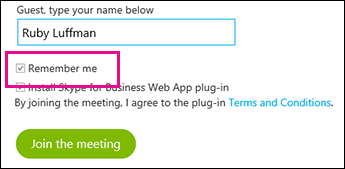
Once you've joined the meeting, go to More options  > Meeting options to see the additional choices available when you save your settings:
> Meeting options to see the additional choices available when you save your settings:
-
General Personalize instant messages by changing the font size and color and turning emoticons on or off.
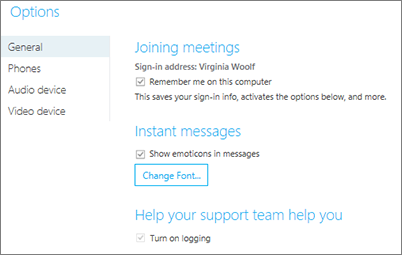
-
Phone Set the audio connection option you prefer to use, or choose to be prompted for the connection type each time you sign in. Learn more.
-
Audio Set the audio device you prefer to use. Learn more.
-
Video Set the video device you prefer to use, and turn off the Crop and center my video in meetings option if you need to.
Skype for Business Web App remembers these settings as well as your sign-in credentials, and takes you directly into the meeting the next time you join. If you've joined a meeting hosted by someone in your organization, you can also choose to sign in automatically when you're connected to your organization's network.
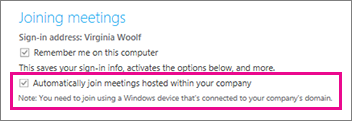
Important: The following Windows Vista editions don't support saving credentials: Windows Vista Home, Windows Vista Home Basic, and Windows Vista Starter.
No comments:
Post a Comment