Query a single record source
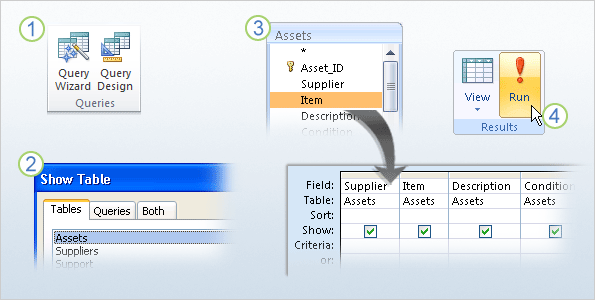
The Query Designer gives you the most control over a select query. It also makes it easy to create a query that uses a single table as a record source. For example, this type of query makes it easy to list your assets and their purchase dates.
On the Create tab, in the Queries group, click Query Design. The designer starts and displays the Show Table dialog box. On the ribbon, the Design tab also appears.
In the dialog box, select your record source. You can use a combination of tables and queries, and the ones you select appear in the upper section of the designer.
In your record source, double-click the fields that you want to see in your record set, or results. Your choices appear in the bottom section of the designer.
When you finish adding fields, go to the Design tab, and in the Results group, click Run.
Your record set appears as a datasheet. You'll have a chance to use the designer in the practice at the end of this course.
Topic 4 of 9
No comments:
Post a Comment