Prompt to work offline with your Microsoft Exchange account
This feature requires you to use a Microsoft Exchange Server 2000, Exchange Server 2003, or Exchange Server 2007 account. Most home and personal accounts do not use Microsoft Exchange. For more information about Microsoft Exchange accounts and how to determine which version of Exchange your account connects to, see the links in the See Also section.
You can specify whether Microsoft Outlook should prompt you to choose between working online or offline with your Microsoft Exchange account, or always start in online mode when your Exchange mailbox is available.
-
On the Tools menu, click Account Settings.
-
On the E-mail tab, click your Exchange account, and then click Change.
-
Click More Settings.
-
On the General tab, under When starting, select Automatically detect connection state or Manually control connection state.
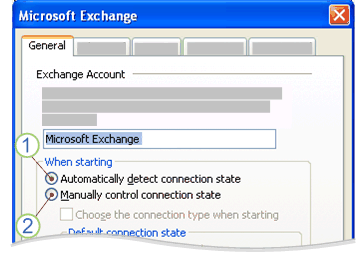
1. Automatically detect connection state Outlook will start in offline mode if a connection to your Exchange account is not available.
2. Manually control connection state When Outlook starts, you will be prompted to choose whether to work online or offline. This option provides you with the ability to work offline, even if a connection to Exchange is available.
Note: If you have not set up Outlook to work offline and are not using Cached Exchange Mode, none of your Outlook data will be available when you are not connected to Exchange.
No comments:
Post a Comment