Issue: A workspace has no managers
Symptoms
All managers in a Groove workspace are no longer active members in the workspace. As a result, no members in the workspace have manager-level permissions and can do tasks that are exclusive to the manager role.
Cause
The people who were workspace managers are no longer available to use the workspace. In a workplace environment, perhaps they left the company.
Note: As a "best practice," at least two members of any workspace should be assigned the role of manager.
Resolution
There are no procedures available for promoting members to the manager role in the existing workspace. Therefore, the path to resolving this problem is to duplicate the workspace by creating a workspace archive. As the creator of this new workspace, you will automatically be assigned the manager role. You can then proceed to re-invite all other workspace members, assigning member roles as needed.
Before creating the workspace archive
Before creating the workspace archive, it is important to make sure that content in the workspace is as up to date as possible, and thus avoid data loss resulting from unsynchronized content. Therefore, you should first do the following tasks:
-
Make sure all active workspace members have a chance to run SharePoint Workspace while online. This will ensure that all updates are synchronized in your copy of the workspace.
-
If the workspace contains a SharePoint Files tool, initiate a synchronization.
Note: The member creating the workspace archive will need to have the required credentials for synchronizing with the SharePoint site in the new workspace.
Creating the workspace archive
-
In the Launchbar, right-click the workspace, click Save As, and then click Archive.
A Save As dialog box opens, prompting you to enter a file name and disk location in which to save the workspace archive file. If you accept the defaults (recommended), the workspace archive file name will use the original workspace name, and place the file in the Groove Workspace Archives folder. The default disk location will make it easy for you to find the workspace archive file later when you want to use it to create a new workspace.
-
In the Save As dialog box, click Save.
-
In the Archive Options dialog box, secure the workspace archive with a password, and click OK.
Creating a new workspace from the workspace archive
Once you have created the workspace archive, you can use it to create a new workspace.
-
Click the File tab, click New, and then click Workspace from Archive.
-
In the Browse dialog box, select the workspace archive file you want and then click Open.
The new workspace is created from the archive, with the name "Restored Copy of workspace name". All workspace members (other than yourself) are categorized as "Suspended" in the Members pane. For example:
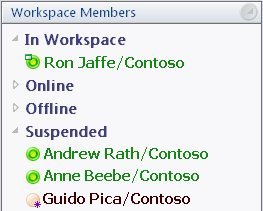
-
You can now re-invite selected members to the workspace.
Be sure to assign at least one of these members the Manager role.
No comments:
Post a Comment